How to use amount selectors and recurring options on your DonationPay payment pages
For standard recurring options on a donation page, we've got you covered. For event pages, fundraising campaigns and membership programs, our multi-amount selectors can be just the ticket.
Here's how to configure your page using multiple amount selectors:
1. If your organization has a fundraising event coming up, and you want to sell both tickets and sponsorships, and leave donors an option to add a donation, you can do this by selecting 'Multiple Amount Selectors' in the 'Amounts and Recurring Gifts' fieldset.
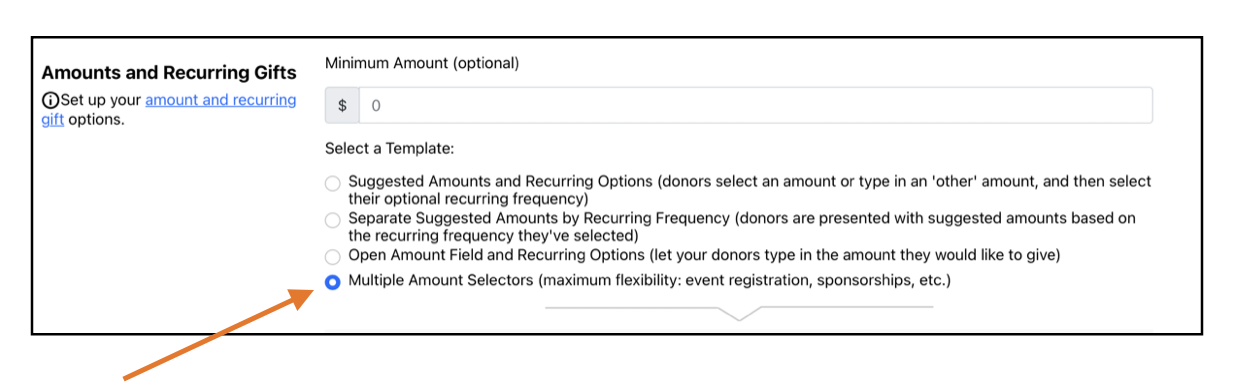
2. Let's start with tickets! First, use the 'Add Amount Selector' button to add your first selector. Select the Amount Selector type ('Ticket/Item Dropdown'), create your Section Label (this is the header text that will appear above the ticket selector section on the page), and Unique Reporting Name (this is the column heading for your exports from the Portal, and does not appear anywhere on the payment page). Make sure your Unique Reporting Name and Section Label will be understandable both on your payment page, and in your exported reports, by using a simple title that describes the section or item (i.e. use 'Tickets' for ticketing options). Set the Item Type, price per item, and number of tickets you want buyers to be able to purchase in a single transaction.
When you've entered all the info, this section will look something like this:
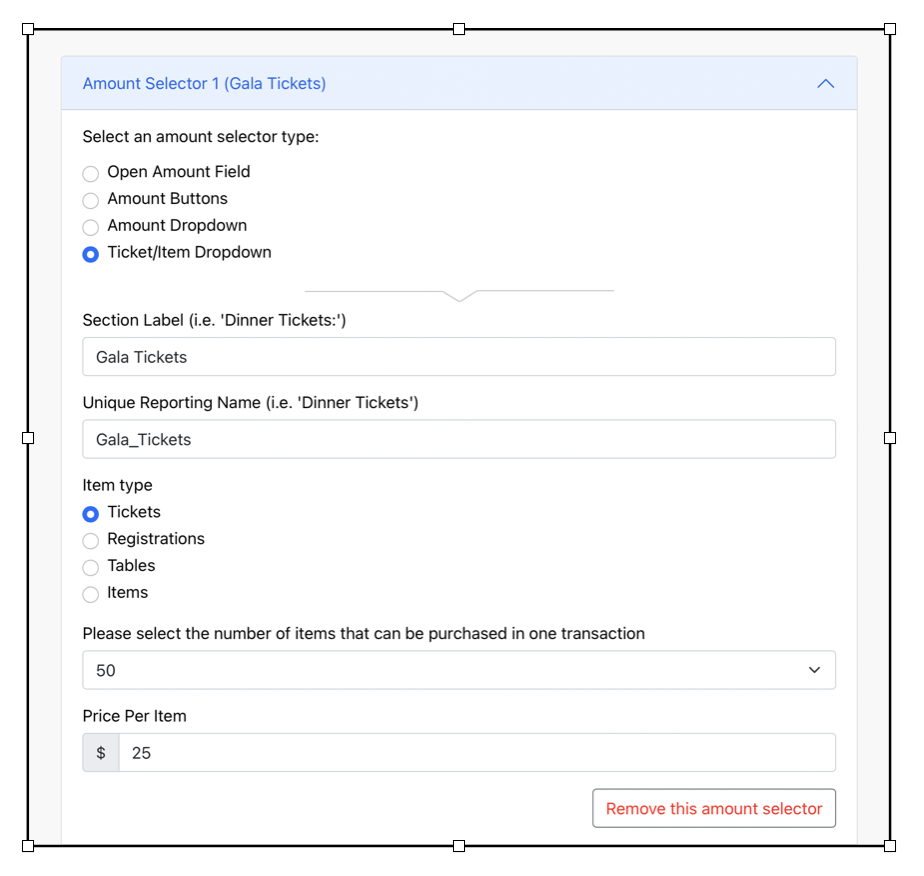
3. Let's add some sponsorship packages for sale! Use the Add Another Amount Selector button to add a new amount selector to the page.
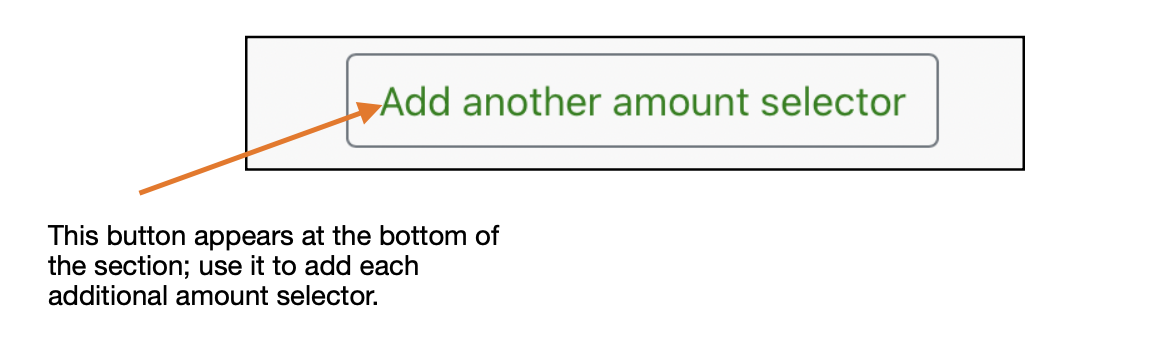
For our sponsorship packages, we'll use amount buttons instead of an item dropdown. Select 'Amount Buttons' as the selector type, then fill in your amount button info, adding as many sponsorship packages as you'd like. When you're done, your amount selector block will look something like this:
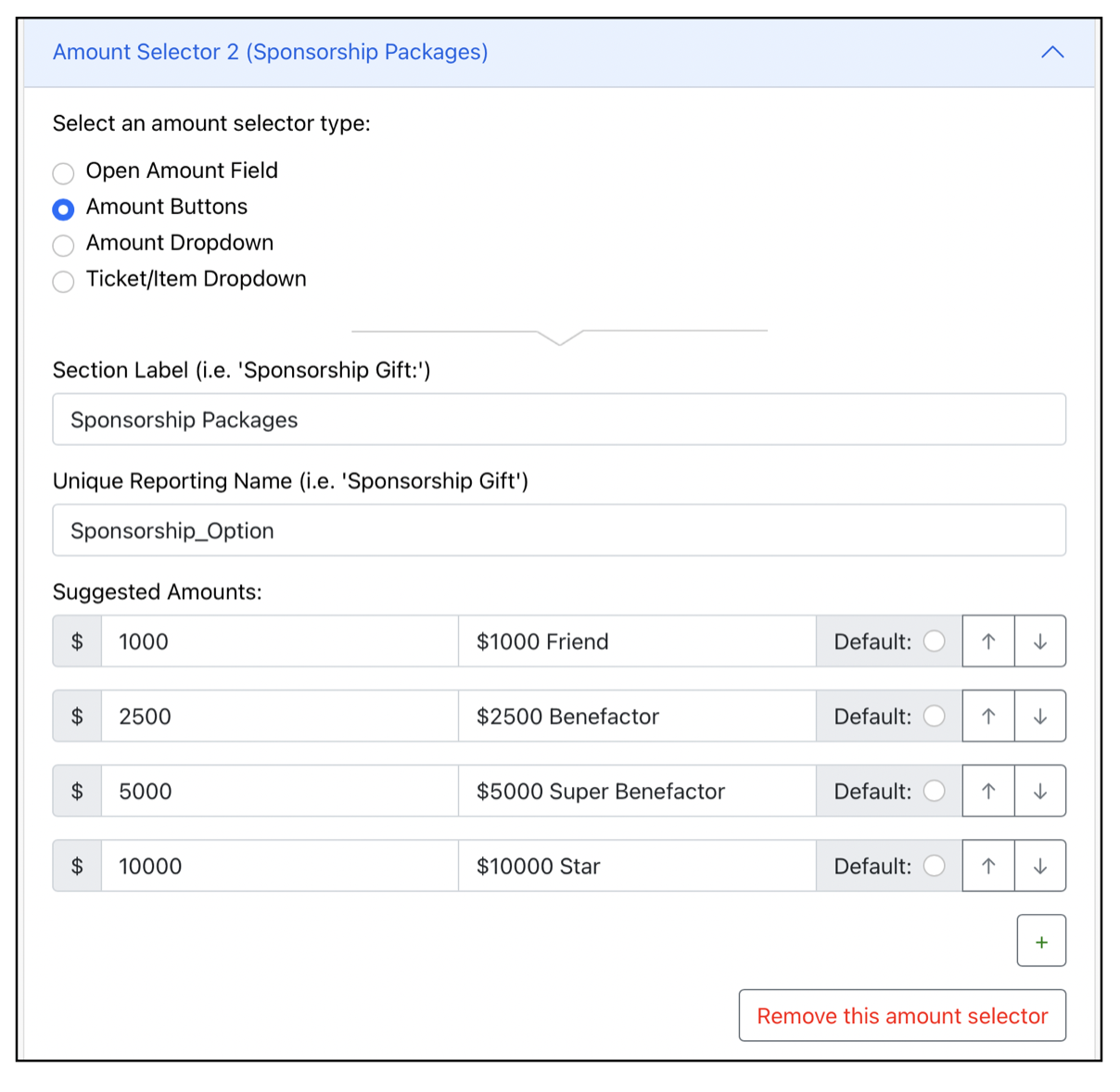
4. Let's add an additional donation box! Some of your ticket and sponsorship buyers may want to add a donation on top of their purchase. To add this option to your page, add a new amount selector, and select 'Open Amount Field' as the selector type. Set your Section Label and Unique Reporting Name, and you'll be all set.
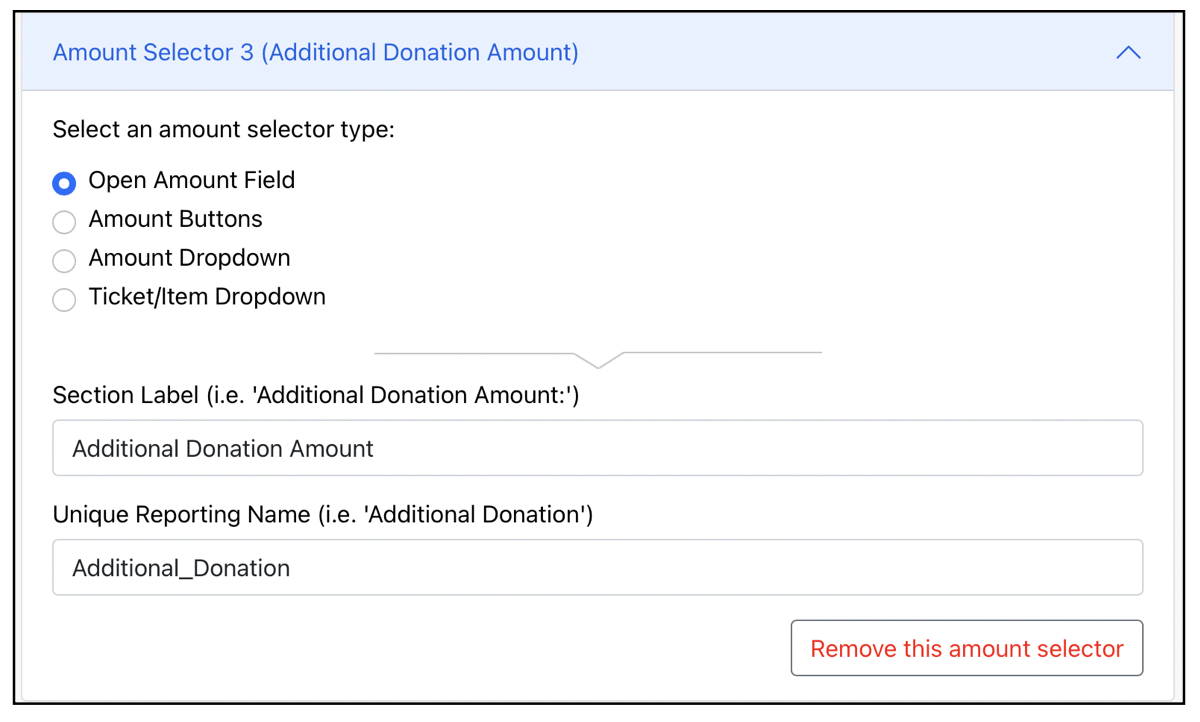
Here's how those selectors will look on the payment page:
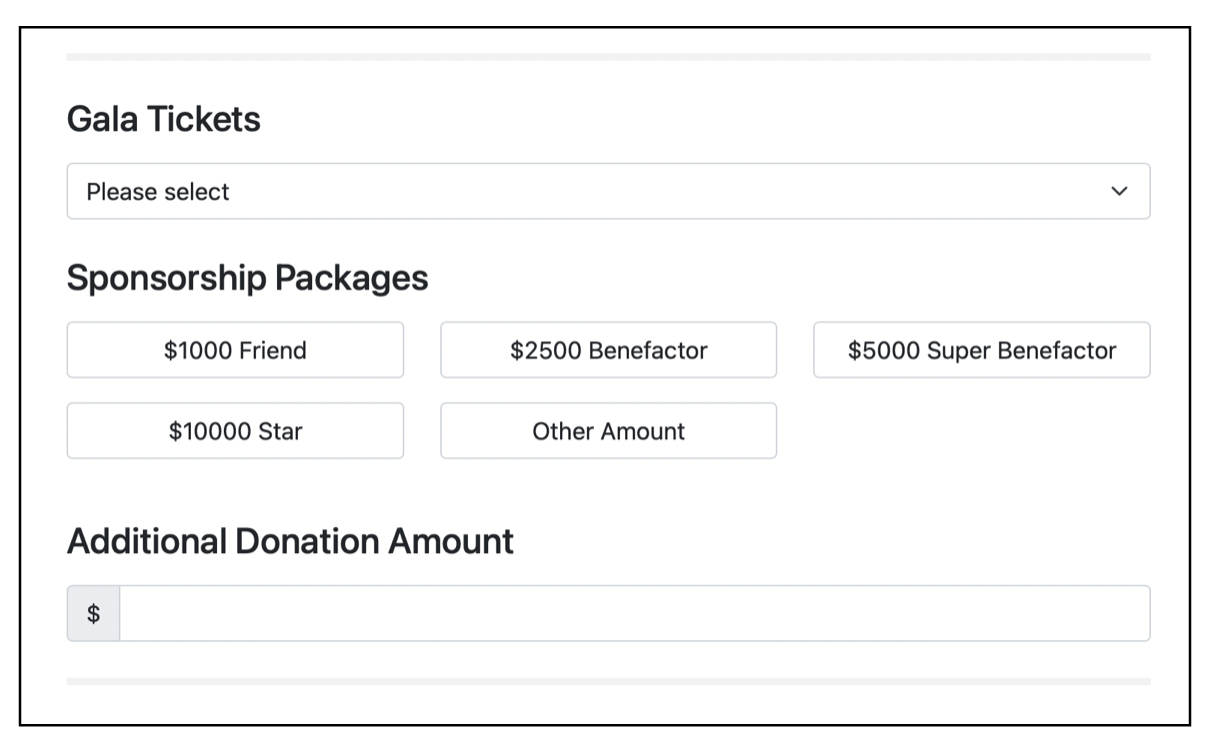
You can add as many amount selectors as you'd like on the page, and the breakdown of amounts and items will appear on the donor's receipt, and in your Portal export and in the detailed listing for the payment in the Portal.
If you have any questions about how to use these options, or any of our other tools, please email support@donationpay.org and we'll be happy to help!
